Il paradigma Clean nelle applicazioni Flutter
“Clean Architecture” è un paradigma di progettazione software che Robert C. Martin propose sul suo...

We can all agree that filling out forms is a boring and time-consuming task. What if we could create an AI assistant that could fill the form for us, allowing us to dedicate our time to more constructive tasks?
The AI assistant will be able to fill the form by calling a function with the form fields as arguments. The function will return a JSON object with the form fields as keys and the values to be filled in the form.
There are an infinite number of forms on the web, each with its own unique structure and naming conventions. Until recently, it was almost impossible to create a generic assistant that could fill any form. But with the advent of LLMs, we can create one.
Function calling in most scenarios allows LLMs to interact with APIs, but the vast majority of web applications do not expose APIs, and the only way to interact with them is by filling out forms.
This article is intended for programmers who want to learn about the basics of "function calling" capability of Large Language Models (LLMs) (such as OpenAI or Anthropic).
Function calling is a fundamental LLM feature that allows creating specialized tools, agents, or assistants that can interact with the external world. This article will show you how to create a simple AI assistant that can fill out HTML forms.
Function calling is enabled by providing the LLM with a definition of the function signature. The function signature is a description of the function's expected input properties.
You will learn how to create a dynamically generated JSON schema function signature, allowing the AI assistant to interact with HTML forms.
JSON schema is a powerful tool for defining and validating the structure of a JSON object. For the educational purpose will not use any external libraries, only pure JavaScript code.

image created with leonardo.ai
Forms can be very different from each other, but they all are built using common elements like input fields, text areas, checkboxes, radio buttons, etc.
We will discuss only the most important parts of the script. The full script can be found here.
First, we need to identify the form elements and their types. Regardless of the element type, each element is expected to have a "name" attribute that will be later used as a key in the JSON object.
For each element type, we will create a function that will return a fragment of JSON schema defining the element. The JSON schema should contain a description of the element's purpose.
This is very useful for LLMs to understand the purpose of the element or expected values. The text for the description will be gathered from the element's label or placeholder attribute.
Json schema properties for each element at least contains:
name: element's nametype: element type, usually stringdescription: element descriptionThan we can have more additional fields depending on element type. For example, in case of input element we can have min, max, pattern and required fields.
In case of select element, radio or checkbox elements we also add enum field with all possible values. Particular checkboxes and radio elements should be addressed in special way since they can have multiple values options related to one name.
const getInputSchema = (input) => {
const { name, type, min, max, pattern, required } = input;
if (!name) return null;
const schema = {
name,
type: type === 'number' ? 'number' : 'string',
description: getElementDescription(input),
};
if (min) schema.minimum = Number(min);
if (max) schema.maximum = Number(max);
if (pattern) schema.pattern = pattern;
return [formatName(name), schema, required];
};
const getSelectSchema = (select) => {
const { name, required } = select;
if (!name) return null;
return [
formatName(name),
{
name,
type: 'string',
description: getElementDescription(select),
enum: Array.from(select.options).map((option) => option.value),
},
required,
];
};
const getTextareaSchema = (textArea) => {
const { name, required } = textArea;
if (!name) return null;
return [
formatName(name),
{ name, type: 'string', description: getElementDescription(textArea) },
required,
];
};
const getCheckboxesSchema = ([name, values]) => {
const element = document.querySelector(`[name="${name}"]`);
const isArray = name.endsWith('[]');
const schema = {
name,
type: isArray ? 'array' : 'boolean',
description: getDescription(element),
};
if (isArray) {
schema.uniqueItems = true;
schema.items = { oneOf: values };
}
return [formatName(name), schema];
};
const getRadioSchema = ([name, values]) => {
const element = document.querySelector(`[name="${name}"]`);
return [
formatName(name),
{
name,
type: 'string',
description: getDescription(element),
enum: values.map((v) => v.const),
},
];
};Now we arrive to the most important function that will generate the schema for each form using all available functions.
const generateSchema = (form) => {
const inputSelectors = [
'input[type="text"]',
'input[type="email"]',
'input[type="number"]',
'input[type="password"]',
'input[type="tel"]',
'input[type="url"]',
'input[type="date"]',
'input[type="time"]',
'input[type="datetime-local"]',
'input[type="month"]',
'input[type="week"]',
'input[type="color"]',
'input[type="range"]',
'input[type="search"]',
].join(', ');
const inputs = Array.from(form.querySelectorAll(inputSelectors))
.map(getInputSchema)
.filter(Boolean);
const checkboxes = groupByName(
Array.from(form.querySelectorAll('input[type="checkbox"]'))
).map(getCheckboxesSchema);
const radios = groupByName(
Array.from(form.querySelectorAll('input[type="radio"]'))
).map(getRadioSchema);
const selects = Array.from(form.getElementsByTagName('select'))
.map(getSelectSchema)
.filter(Boolean);
const textAreas = Array.from(form.getElementsByTagName('textarea'))
.map(getTextareaSchema)
.filter(Boolean);
const schemaProps = [
...inputs,
...checkboxes,
...radios,
...selects,
...textAreas,
];
const required = schemaProps.filter(([, , r]) => r).map(([name]) => name);
return {
name: 'fillup_form',
description: 'Schema to fill form inputs',
parameters: {
type: 'object',
required,
properties: Object.fromEntries(
schemaProps.map(([name, schema]) => [name, schema])
),
},
};
};This function scans the form for all input elements and creates a schema for each of them. It groups checkboxes and radios by name and creates a schema for each group. Finally, it creates a JSON schema with all the form elements.
Here we define a function that will call OpenAI chat competitions API. We provide the model name (in this case 'gpt-4o' which guarantees good results with function calling) and the API key as well we set 'temperature' to 0 to get deterministic results.
const callOpenAiAPI = async ({
api_key,
model = 'gpt-4o',
max_tokens = 3024,
tools,
messages,
}) => {
try {
const response = await fetch('https://api.openai.com/v1/chat/completions', {
method: 'POST',
headers: {
Authorization: `Bearer ${api_key}`,
'Content-Type': 'application/json',
},
body: JSON.stringify({
model,
max_tokens,
temperature: 0,
tools,
messages,
}),
});
return await response.json();
} catch (error) {
console.error('Error calling OpenAI API:', error);
throw error;
}
};Finally we got to the point where we can submit our request to OpenAI API and fill the form with the response. We leverage "tools" capacity to provide the schema generated. Here we use "auto" tool_choice to let OpenAI choose the best tool for the job.
We provide the data to be filled in the form as a message to the AI assistant with very simple prompt call "fillup_form" with following data:\n${data}.
Instead of openAi We can call Anthropic API in similar fashion.
const submitForm = async (submitButton, form, formId) => {
submitButton.classList.add('spinner');
const formSchema = generateSchema(form);
const data = document.getElementById(`_data_${formId}`).value;
const apiKey = document.getElementById(`_api-key_${formId}`).value;
try {
const llmResponse = await callOpenAiAPI({
api_key: apiKey,
tools: [{ type: 'function', function: formSchema }],
tool_choice: 'auto',
messages: [
{
role: 'user',
content: `call "fillup_form" with following data:\n${data}`,
},
],
});
const rawData =
llmResponse.choices[0].message?.tool_calls?.[0]?.function?.arguments ||
llmResponse.choices[0].message?.content;
const inputData = Object.entries(JSON.parse(rawData));
fillForm(formSchema.parameters.properties, inputData);
} catch (error) {
console.error('Error processing form submission:', error);
} finally {
submitButton.classList.remove('spinner');
}
};Above function returns the response from OpenAI API with object mapping the form fields to the values to be filled in the form. We then call the fillForm function to fill the form with the response. Et voilà! The form is filled.
const fillForm = (formFields, inputData) => {
inputData.forEach(([name, value]) => {
try {
const fieldDef = formFields[name];
const fieldName = fieldDef.name;
const fieldElement = document.querySelector(`[name="${fieldName}"]`);
if (Array.isArray(value)) {
value.forEach((val) => {
const checkbox = document.querySelector(
`[name="${fieldName}"][value="${val}"]`
);
if (checkbox) checkbox.checked = true;
});
} else if (fieldElement.type === 'radio') {
const radio = document.querySelector(
`[name="${fieldName}"][value="${value}"]`
);
if (radio) radio.checked = true;
} else if (fieldElement) {
fieldElement.value = value;
}
} catch (error) {
console.error(`Error filling form field: ${name}`, error);
}
});
};This script can be further improved by adding more advanced features like handling file uploads, handling dynamic forms, etc. Possible further developments:
browser extension that will automatically fill the forms on the page based on stored profiles.AI Agent which fills up forms on our behalf.automated data entry tool that will fill the forms based on the data from the database or any other source.generate fake data in scenarios where we need to preserve out privacy.This script should work with most forms. However if form is dynamic (some form elements are change or activated on user input) or uses some advanced features like file upload or is built in non standard or erroneous way it may not work as expected. In such cases you may need to adjust the script to handle these cases.
I hope you found this article useful and that you learned something new.
Check out the script in action creating bookmarklet out of this script here.
You can view the whole script here.
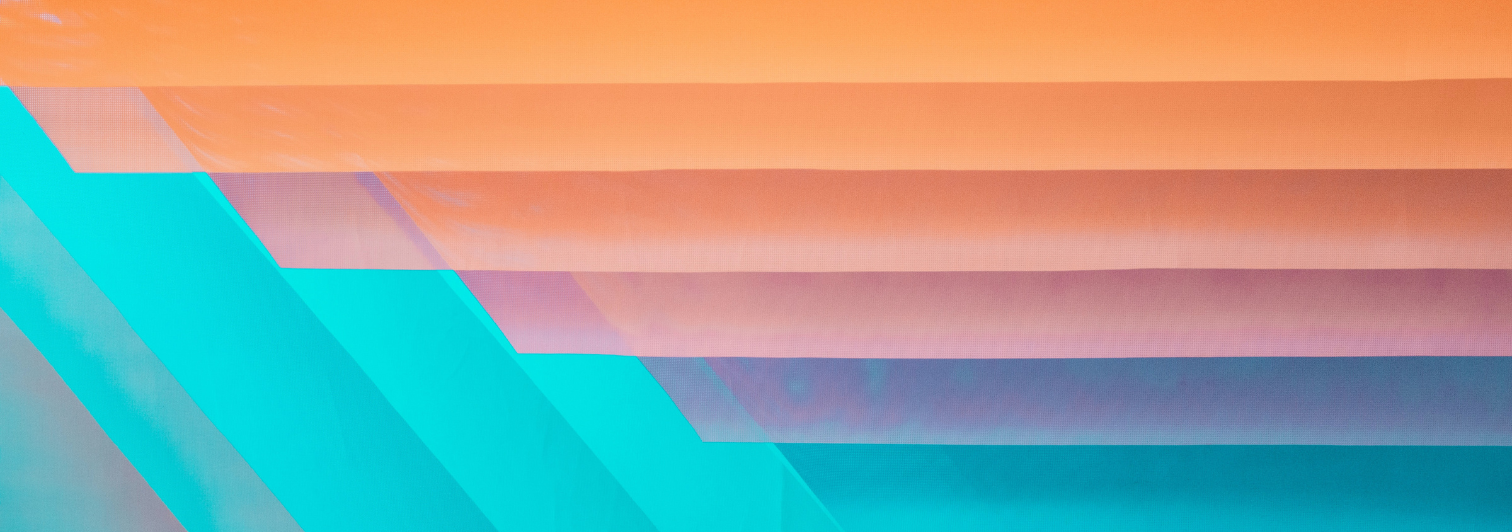
“Clean Architecture” è un paradigma di progettazione software che Robert C. Martin propose sul suo...

As we become more and more familiar with the language we use on a daily basis we tend to focus on...

In questo articolo, esploreremo due dei framework Python più popolari per lo sviluppo di...